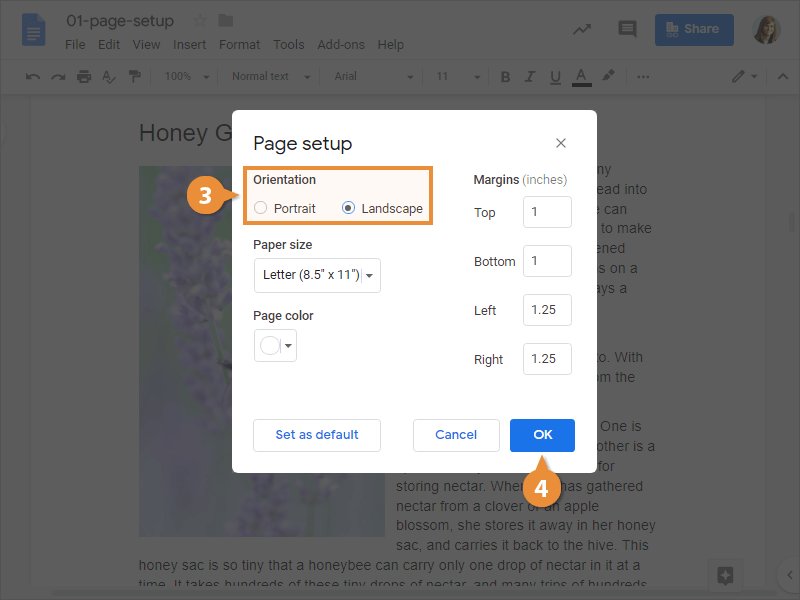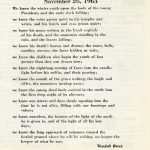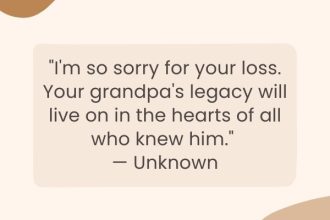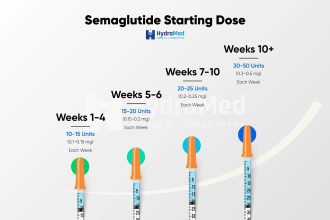Normal margins on Google Docs are essential for creating well-formatted documents. To adjust these margins, simply click on “File” in the menu bar, select “Page Setup,” and input your desired margin measurements. Typically, standard margins are set at 1 inch on all sides. However, you can customize them based on your preference or specific requirements. Having the correct margins in your Google Docs ensures your content looks polished and professional. Explore the flexibility of adjusting margins to enhance the visual appeal of your documents.
What are Normal Margins on Google Docs?
Introduction to Margins
When you are working on a document, whether it’s for school, work, or just for fun, you might have come across the term “margins.” Margins are the blank spaces around the edges of a document where text, images, or other content are not placed. They help make your document look neat and organized. In this article, we will explore what normal margins are in Google Docs and how to adjust them to suit your needs.
Understanding Margins in Google Docs
Google Docs is a popular online word processing tool that allows users to create and edit documents easily. When you open a new document in Google Docs, it comes with default margin settings. These default settings determine how much space there is between the content of your document and the edges of the page.
Default Margins in Google Docs
The default margins in Google Docs are usually set at 1 inch on all sides. This means that there is a one-inch space between the text and the edge of the page on the top, bottom, left, and right sides. These margins are a good starting point for most documents, as they provide a balanced layout that is easy to read.
Adjusting Margins in Google Docs
Sometimes, you may need to adjust the margins in your Google Docs document to make it look just right. To do this, you can easily change the margin settings by following these steps:
1. Open your Google Docs document.
2. Click on “File” in the top menu.
3. Select “Page setup” from the dropdown menu.
4. Here, you can change the margin values for the top, bottom, left, and right sides of the page.
5. Once you have adjusted the margins to your liking, click “OK” to apply the changes.
Why Margins are Important
Margins are an essential part of any document design for several reasons. Here are a few key reasons why margins are important in Google Docs:
– **Aesthetics:** Margins help create a clean and professional look for your document.
– **Readability:** Proper margins improve readability by providing breathing room around the text.
– **Printing:** Margins ensure that your content prints correctly without getting cut off at the edges of the page.
Best Practices for Using Margins in Google Docs
To make the most of margins in your Google Docs document, here are some best practices to keep in mind:
1. **Consistency:** Maintain consistent margin widths throughout your document for a polished look.
2. **White Space:** Use margins to create white space, which helps draw the reader’s eye to the content.
3. **Customization:** Don’t be afraid to adjust the margins to suit the specific needs of your document.
In conclusion, understanding and utilizing margins in Google Docs is essential for creating well-designed and professional-looking documents. By knowing how to adjust the margins to your preferences and following best practices, you can enhance the visual appeal and readability of your work. So next time you are working on a document in Google Docs, pay attention to the margins and make sure they are just right for your needs.
Google Docs: Adjusting Margins
Frequently Asked Questions
What are the default margin settings in Google Docs?
Google Docs typically has default margin settings of 1 inch on all sides, which is commonly used for standard documents.
How can I adjust the margins in Google Docs?
To adjust the margins in Google Docs, you can go to the “File” menu, select “Page Setup,” and then change the values for top, bottom, left, and right margins to your desired measurement.
Are there any limitations to how narrow or wide the margins can be in Google Docs?
Yes, there are limitations to how narrow or wide you can set the margins in Google Docs. The minimum margin size is typically around 0.5 inches, while the maximum can vary depending on the specific document requirements.
Final Thoughts
In conclusion, normal margins on Google Docs typically range from 1 inch on all sides to 0.5 inches depending on the user’s preference. These default margin settings can be adjusted easily to suit specific formatting needs. Remember to consider the purpose and audience of your document when setting margins in Google Docs. Ultimately, understanding what are normal margins on Google Docs will help create professional-looking and well-structured documents.